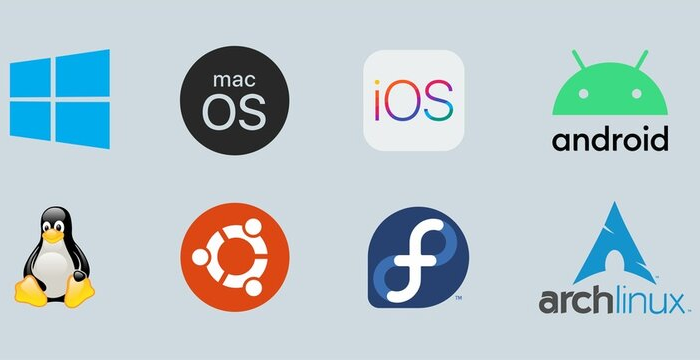Pop Up Blocker
Pop-up ads appear on your screen, they can be quite annoying. Fortunately, browser developers have understood this and most web browsers now include an option to block pop-ups. If you notice pop-ups appear on your computer while your browser is not open, an adware program may be running on your computer.
Advertisers typically use pop-ups to serve ads, but they distract users from their experience and generally view it as a nuisance. Websites frequently use pop-ups to advertise products or features. They are therefore supposed to be as catchy as possible. To do this, open the pop-up window in a small secondary window, which becomes the active window. To get the most attention, a pop-up window can also include bright colors, animation, and animations.
Click here to download Free Spyware Removal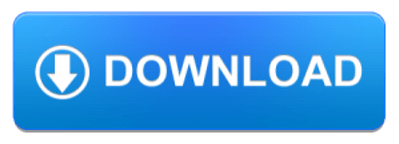
For many users, the behavior of popups is quite annoying. Users may feel ambushed and distracted by pop-up windows, which almost always consist of advertisements unrelated to the web content currently viewed by the user. The best solution to this problem is to run an anti-spyware program to locate and remove malware from your system. RAM offers several levels of defense against malware, viruses, or potentially unwanted applications or programs.
What is a Pop-up blocker?
A pop-up blocker is a program that prohibits a pop-up at any given time. This can be multiple internet windows or actual pop-ups caused by coding on a web page. Typically, pop-up blockers are installed to prevent pop-up ads from web pages. However, depending on the pop-up blocker, they can block useful information as well. These can include option screens such as print and download options screens, or they can stop pop-ups that would confirm downloads or show a result on a page.
Web browsers generally have a default setting that blocks all pop-ups.
Chrome: Turn Off Pop-Up Blockers
How to Turn Off All Pop-Up Blockers (Recommended)
- Click the menu button (or, in earlier versions, the key icon).
- On Windows, click Settings (or, in older versions, Options). In Mac OS X, click Preferences ….
- Scroll to the Privacy section. (You may need to click Show advanced settings or, in older versions, under the hood.)
- In the Privacy section, click Content Settings ….
- In the Pop-ups section, select Allow all sites to display pop-ups.
- Click OK.
- Click the “X” on the right side of the Settings tab to close it.
Firefox: Turn Off Pop-Up Blockers
Turn Off All Pop-Up Blockers (Recommended)
Open Firefox.
- Click the menu button and select Options.
- Select Privacy and Security.
- Uncheck the box to the left of “Block pop-ups”.
Note: To open content after you disable or configure the pop-up blocker, you may need to refresh the page.
Enable Exceptions
- Click the menu button (), and select Options.
- Select Privacy and Security.
- Check the box to the left of “Block pop-ups”. Then click on Exceptions ….
- In the “Website Address” text box, type the following Web sites, by clicking the Allow button after each of them:
- Click Save Changes.
Internet Explorer: Turn Off Pop-Up Blockers
Turn Off the Pop-Up Blocker
- Open an Internet Explorer browser and click Tools. (If you do not see Tools, press the Alt key to display the menu bar.)
- On the Tools menu, click Internet Options.
- In the Internet Options window that opens, click the Privacy tab.
- In the “Pop-up Blocker” section, uncheck the box to the left of “Enable pop-up blocker”.
- Click the OK button.
People May Also Like…
Operating System (OS) security
Securing Operating System: Protecting Digital Environments In the rapidly changing world of technology, operating system (OS) security is a vital line of defence against online attacks. Operating system security is the first line of defence
Data protection
What is the data protection Data protection has grown to be of utmost importance to both individuals and organizations in the connected. world of today, where information travels quickly across many digital
What is a security software
Security software It is impossible to overstate the value of strong security software in today's digital world. Individuals and organizations must take proactive measures to safeguard their sensitive data and defend against
Website reputation analysis
Website reputation analysis Websites are incredibly important for establishing an online presence for businesses, organizations, and people in the modern world. Analysis and evaluation of a website's reputation are crucial because there are