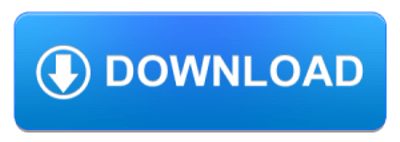How do I run a malware scan?
Is your computer or laptop running slower than usual? Are you seeing different pop-ups that weren’t there before?
If so, you may have a computer infected with malware in your hands. There are ways to verify. This article will teach you how to scan your PC for malware on a Windows PC.
Malware Scanning – What is it and why is it important
Malware scanning is the process of thoroughly scanning the computer to avoid malware infection. It is accomplished with the help of anti-malware software. This process involves several tools and techniques to identify malware. Anti-malware software is created specifically to combat threats. These threats are called malware. Abbreviation for malware.
Malware is software that is harmful to the computer. He secretly sneaks into the computer. They are often installed via fake download, phishing email, infected attachment. Since malware claims to be a decent program, many users have no idea that the program they downloaded is malware.
Complete and correct scan of your computer for viruses and other malware such as Trojans, rootkits, spyware, worms, etc. is often a very important troubleshooting step. A “simple” virus scan will no longer do the trick.
Problems
Many forms of malware cause or masquerade as seemingly unrelated Windows and PC problems with Blue Screens of Death, problems with DLL files, crashes, unusual hard drive activity, screens, or windows pop-ups and other serious Windows issues, so it’s important to do it right. check your computer for malware as you work to solve many problems.
Click here to download Free RAM Malware Tool
How to run a malware Scan on your Computer?
Properly scanning your PC for viruses and other malware is easy and may take several minutes or more. The more files you have and the slower your computer, the longer the scan will take.
RAM Malware Removal Tool is a security program that will remove all infections and malware from a computer. It allows you to scan your computer to find and remove malware such as viruses and spyware.
Download, Install, and Run RAM Malware Tool
To download, install and run RAM Anti-Malware Tool, follow these steps:
- Download the RAM malware removal tool.
- You can access the download at: https://ramantivirus.com/ram-malware-removal/
- Close all open programs on the computer before trying to download
- Click on Free Download button to download RAM Malware Tool for your system for free trial.
- Click the icon when the download is complete in your browser to start the installation. If it has not been saved in your browser, check your desktop or the “downloads” folder in your File Explorer (Windows)
- Once the configuration file is opened, it will begin the configuration process.
- The set up will not take long. Once downloaded, it will open automatically.
- Step through the prompts when the application opens. You are not required to purchase a license for the software, but you are welcome. The free version works great.
- To start your first scan, click Scan after it opens. The scan may take several minutes.
- RAM Malware Tool will now begin to scan. When the scan is complete, a screen will display all of the malware that has been detected, if any.
What Do I Do if RAM Malware Tool Finds Threats on my Computer?
If malware has been detected on your computer, you can remove it by following the instructions from RAM Malware Removal Tool after the scan is complete to view the report and quarantine the threats. To manage threats quarantined after the scan is complete, click [Detection History] on the main page. Once the scan is complete and the threats quarantined, your system will be protected against malware.
You have now successfully scanned your computer using RAM Malware Removal Tool.
Common mistakes when running a malware scan.
Backing up your computer before a scan may seem useful. After all, you don’t want your documents, videos, photos, etc. important are removed with viruses. Another way to look at this is to back up whatever you want and run a virus scan on your computer. If anything is found, make a note of which files are infected and then delete or scan the backed up files as well to make sure the threats are gone from the originals and backups.
This article covers the answers to some of your frequently asked questions:
People May Also Like…
Data protection
What is the data protection Data protection has grown to be of utmost importance to both individuals and organizations in the connected. world of today, where information travels quickly across many digital
What is a security software
Security software It is impossible to overstate the value of strong security software in today's digital world. Individuals and organizations must take proactive measures to safeguard their sensitive data and defend against
Website reputation analysis
Website reputation analysis Websites are incredibly important for establishing an online presence for businesses, organizations, and people in the modern world. Analysis and evaluation of a website's reputation are crucial because there are
What is a Virtual private network (VPN)
What is a virtual private network (VPN) Virtual private network (VPN) have become an essential tool for both individuals and businesses in a time when online privacy and security are of the