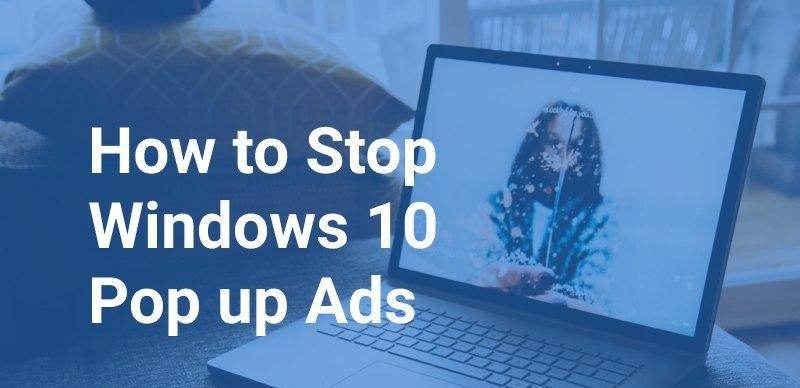How to stop pop-ups on Windows 10
What is pop-up
Pop-ups are typically small, structured windows that appear at the top of web pages in your Internet browser. A pop-up window is a small window structure that corresponds to this type of window, which opens without the user asking to find or select “New Window” from a program’s File menu. Pop-ups are a lot of times generated by different marketing websites that include pop-up advertisements. These advertisements are produced with encoding like JavaScript code that is inserted into the HTML code of a web page. How to stop pop-ups on Windows 10
They usually appear when a user visits a page or searches for information or closes a window. Many times pop-up ads are displayed in front of the main window while others are displayed in the main browser window. advertisements that appear on the back of open windows are also called “pop-under” advertisements. Advertisers used to get your users attention, but users quickly became annoyed which led software vendors and all major web browsers to introduce pop-up blockers.
What is the pop-up for?
Many websites use pop-up windows to display information (advertising) without disrupting the currently open page on your device. Examples of promotional (advertising) pop-ups include: Offering you first purchase discount codes while the user makes purchases or searches for a shopping page or website. Collect customer feedback with survey pop-ups. Promotion of webinars or new products. Most pop-up blockers allow this type of pop-up.
Information about stop pop-up
In Windows 10, you can stop pop-ups on your computer, you can change Windows notification settings and use antivirus, antivirus is an easy way to protect your device from pop-ups. they block unwanted information like pop-ups, any random links you don’t want in your browser.
All major internet browsers allow you to stop pop-ups with a browser extension in their settings, but Microsoft’s Edge browser comes with a built-in browser.
Windows also creates its pop-ups, usually for selling new Windows products, which you can easily block as well.
To stop pop-up windows on Windows 10 computers, you can change Windows notification settings. An easy way is to use an antivirus.
Solution to stop pop-up
Pop-ups create disruption for our page while in use, it was very important to stop them.
We strongly recommend that you use the antivirus ram product. ram antivirus creates ram machine learning antivirus, this antivirus helps us protect your device from pop-ups. it was to keep your device speed up, give your device and device a boost
Give you a quick response. and maintain the performance of your machine. the pop-up is created difficulties for our pc, it was very important to clean them
To stop reminders about buying One-drive or Microsoft Office:
- Open your file, explorer. This process you can do by opening any folder.
- Next, click on the “View” tab in the view at the top of the window.
- Next, you click on “Options” at the right of the menu bar and then select the option “Change folder and search options”.
- In the new window, this will be opened, then select the “View” tab. Then, for the advanced settings options, uncheck “Show notifications from synchronization provider”.
- Select “Apply” to save your changes.
- By following these steps, you can stop purchase reminders from a reader or Microsoft Office
To stop ads notification on your lock screen:
- Open the Start menu, then search for “Themes and related settings” and select it when it appears in your search results.
- Then select “Lock Screen” from the menu on the left side.
- Then turn off the toggle switch which is labeled ”
- Use these easy steps to stop ad notification on your lock screen
How, to stop push notifications from programs:
- Open the Start menu. After that, go for search and click on “Notifications and actions settings” when it appears in your search results.
- Next, turn off the “Receive notifications from apps and other senders” option.
- By following these steps, you can stop the push notification of the program.
To disable reminders about buying One-drive or Microsoft Office:
We show you two methods to stop pop-ups
- First, open Microsoft Edge and click on the three horizontal dots in the upper right corner, or press Alt-X to open the options menu.
- Then click on “Settings”. they show you can option.
- Than Click on the “Privacy & Security” policy, which is the little padlock tab along the left side of the bar.
- After that, scroll down through the security options until you find the “Security” section on the front of your screen. There, activate the option “Block pop-ups”.
- Follow simple steps to block pop-ups.
Product for stop pop-up
The pop-ups create disturbances for our device, it was very important to stop them. We strongly recommend that you use the antivirus ram product. https://ramantivirus.com/ ram antivirus creates machine learning ram antivirus, this antivirus helps us protect your device from pop-ups. it was to keep your device speed up, give your device a boost and your device gives you a quick answer. and maintain the performance of your machine. the pop-up is created difficulties for our PC, it was very important to clean them.