Laptop Running Slow
Is your laptop slow? Whether old or new, using a slow laptop is not a pleasant experience. If you’re looking for ways to make your laptop faster by upgrading it with faster storage and RAM, or removing things that can slow you down, such as malware, viruses, and even anti-malware applications virus, or just to streamline your laptop for optimal performance, this is the right place to start. We’ve put together these laptop performance tips that can bring your old laptop back to life or get it off the ground.
Click here to download Free Cleaner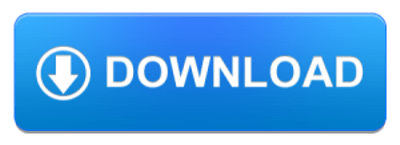
One of the reasons your laptop is slow is perhaps a complete hard drive. Every file and program you install on your computer will take up space on your hard drive. Check the available space on your hard drive and delete any files or programs you do not need. Also check your download folder and delete any installer packages you no longer need. There are probably a lot of files that take up space on your computer and are not used.
If your laptop is older, you may not have enough RAM (Random Access Memory) for the programs you are running. RAM is what your computer uses to access hard disk data. The more RAM your computer has, the faster it can access data. If you think your computer needs more RAM, contact your professional to find out how much to add.
Why is my computer slow?
Your operating system must manage your computer’s resources (memory, disk space, processing power) between all the programs that run on it. There are many factors that can reduce your computer’s performance, but they usually boil down to inefficient use of your PC’s resources.
Here are some of the things that slow down your computer:
- Lack of RAM (Random Access Memory)
- Lack of disk space (HDD or SSD)
- Old or fragmented hard drive
- Too many background programs
- Too many startup programs
- Delay on Windows or driver updates
- Malware or virus
- Special effects and visual features
If your computer is slow, read on to find out how to fix each of these issues.
How To Speed Up a Slow Laptop
1. Clean out the dust
Over time, your computer can accumulate a lot of dust in the fans and air vents. The truth is that tiny dusts have less effect on your computer’s performance, but if your laptop was collecting a lot of dust, it would affect its ability to cool, which could affect performance and the life cycle. of the system. Thus, cleaning the dust from the ventilation holes could help a lot if your laptop is old. A brush or can of compressed air is a good tool for removing dust.
2. Too Many Programs Running on Startup
If you do not use a program regularly, you do not need to run it at startup. This will consume unnecessary resources from your computer. In the ‘Start’ menu, type ‘msconfig’ and a window will open. Select “Start” to see which programs are running all the time. Delete or disable these programs.
Scheduled processes such as virus scanning or your security utility running a full system scan can slow down your laptop. Make sure they do not work in the background while you work. You can plan these processes at a more convenient time.
3. Scan for Malware and Adware
Your computer may also be slow because malicious software slows it down and runs in the background. These may not be malware. It can be software that hinders your web browsing to follow and add additional ads, for example.
For more security, scan your computer with an antivirus program. You should also scan it with RAM Malware Removal, which captures a lot of “Potentially Unwanted Programs” (PUPs) that most antivirus programs tend to ignore. These programs try to get into your computer when you install another software, and you probably will not want them.
4. Uninstall Programs You Don’t Use
Open the Control Panel, find a list of installed programs, and uninstall any programs that you do not use and that you do not need from your computer. This can help speed up your PC because these programs can include background processes, auto-start entries, system services, pop-up menu entries, and other things that can slow down your PC. This will also save space on your hard drive and improve system security. For example, you certainly should not install Java if you do not use it.
5. Your hard drive is full
Think of your hard drive as a refrigerator. Although you want to fill it to the fullest with treats and a multitude of treats and bottles of beer or wine, this could never work in practice. Getting what you need would be almost impossible without breaking and falling.
Your hard drive is the same in a way. If it’s too full, you’ll find that removing what you need can take too much time and too much work. When you download and install programs, files, photos, and extended music libraries on your PC, all of this is saved on your hard drive.
When the capacity of your hard drive begins to fall within the 90% range, your computer could run up to 50% slower than its original speed. Delete or move files you do not need on your laptop to another storage, such as the cloud or an external drive.
6. Check for updates
If you are the type of PC user who constantly clicks the “Remind me tomorrow” button when your operating system notifies you of new downloads, your laptop may be several weeks or months late for a software update. Windows updates are annoying and may take several minutes, but they are essential to the health of your PC.
There is a reason why your computer is warning you of these important updates, so it is in your best interest to remove them as soon as they appear. Not sure if your Windows 10 laptop requires an update? Check the status by accessing the Start menu and clicking on the configuration gear in the left corner. In the settings menu, select Update and Security Settings and then Windows Update.
7. Disconnect all external devices and restart
It’s easy to blame your computer for running slowly, but sometimes this blame is misplaced. Anything plugged into your computer could make your computer work harder than expected, which would slow it down. As this is an easy problem to solve, try first to disconnect everything plugged into your laptop, such as an external hard drive, an SD card and a printer. Then restart your PC without accessories and see if the problem can be solved.
People May Also Like…
Data protection
What is the data protection Data protection has grown to be of utmost importance to both individuals and organizations in the connected. world of today, where information travels quickly across many digital
What is a security software
Security software It is impossible to overstate the value of strong security software in today's digital world. Individuals and organizations must take proactive measures to safeguard their sensitive data and defend against
Website reputation analysis
Website reputation analysis Websites are incredibly important for establishing an online presence for businesses, organizations, and people in the modern world. Analysis and evaluation of a website's reputation are crucial because there are
What is a Virtual private network (VPN)
What is a virtual private network (VPN) Virtual private network (VPN) have become an essential tool for both individuals and businesses in a time when online privacy and security are of the






